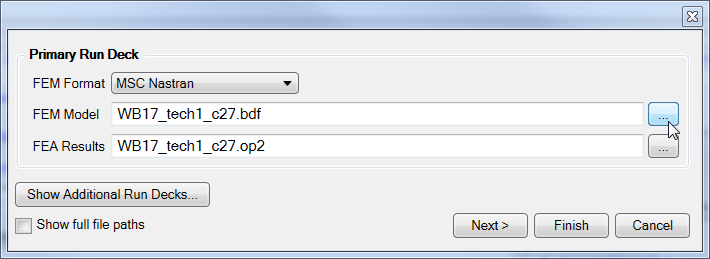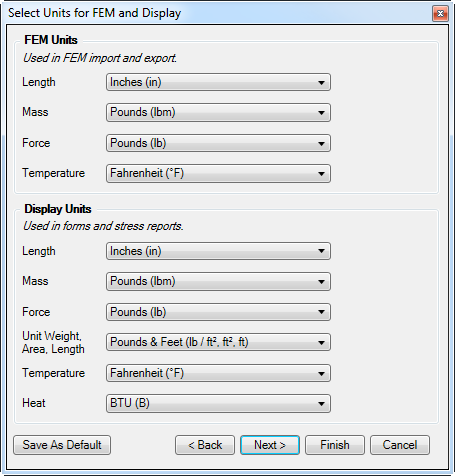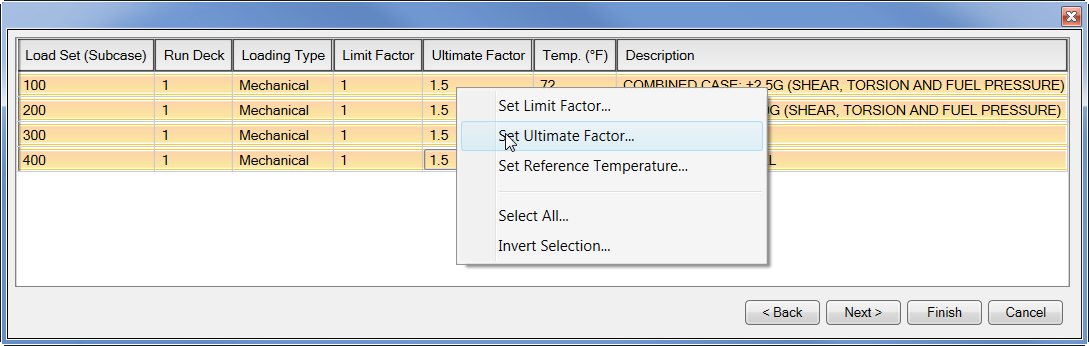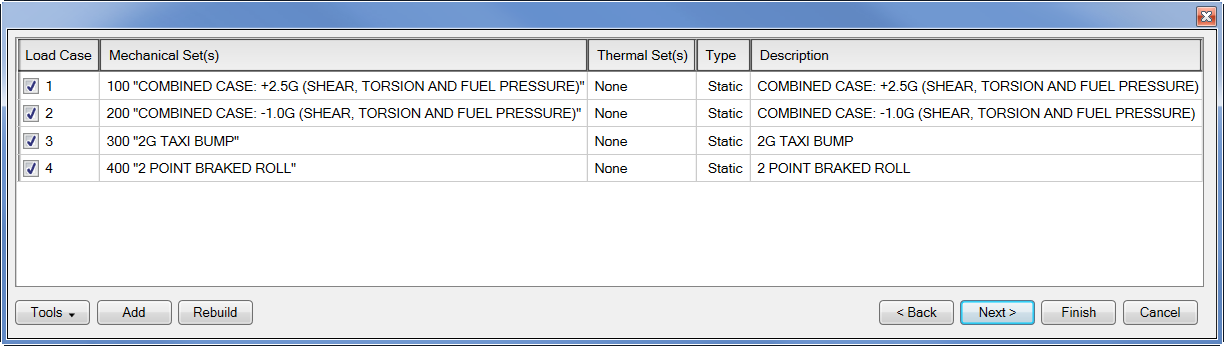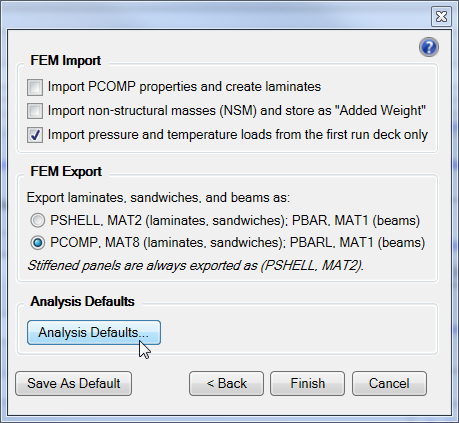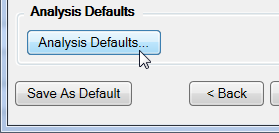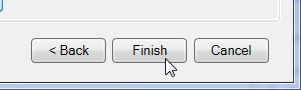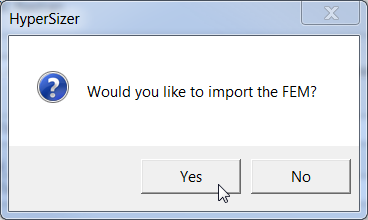Open topic with navigation
Features > Projects > Setup Wizard
Project Setup Wizard
How to use the project setup wizard
The project setup wizard will guide you through all FEM import options. The wizard starts automatically once a new project is created. Use the following options for navigation.
- "Click Next" at each step to continue using the setup wizard.
- "Click Finish" to exit the setup wizard.
- "Click Select Run Deck(s)" on the project setup form to start the wizard from the beginning.
-
Setup run decks by selecting the FEM format and location of FEA files.
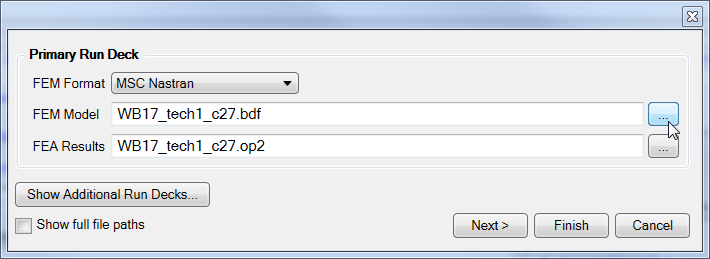
Tip: Browse to C:\HyperSizer Data\Projects\Collier\_Training UM\Collier Wing Box\FEA\Nastran\TECH1\WB17 to import an example wing box FEM provided by Collier Research.
Multiple FEM (.bdf) files can be imported using additional Run Decks. See About Run Decks.
-
Set FEM and Display Units. See About Units.
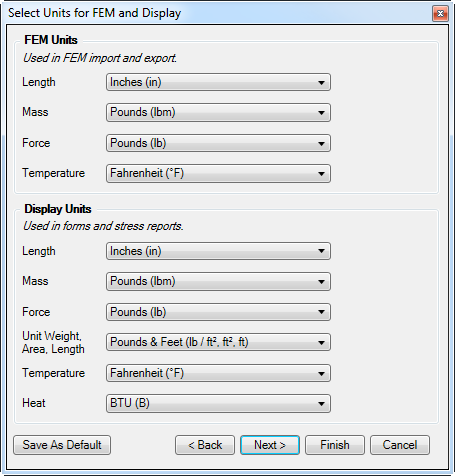
-
Edit load sets. See About Load Sets.
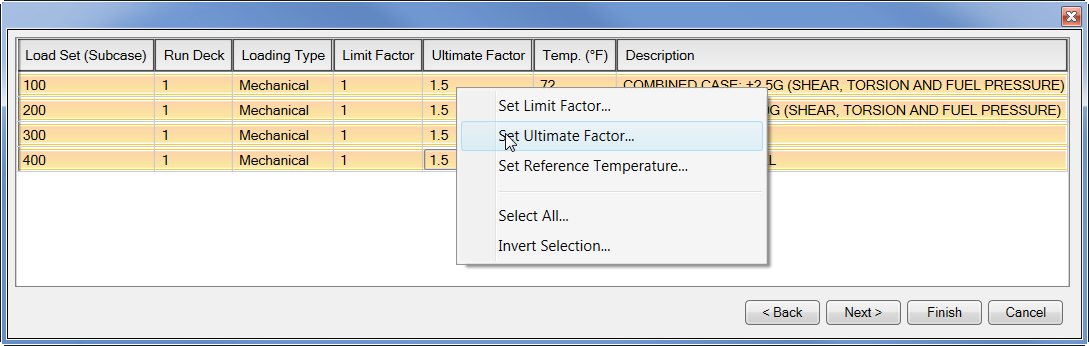
At this step the following information may be modified.
- Load set factors (limit, ultimate)
- Reference temperatures (Mechanical Load Sets only)
- Descriptions
-
Create/Edit Load cases. See About Load Cases.
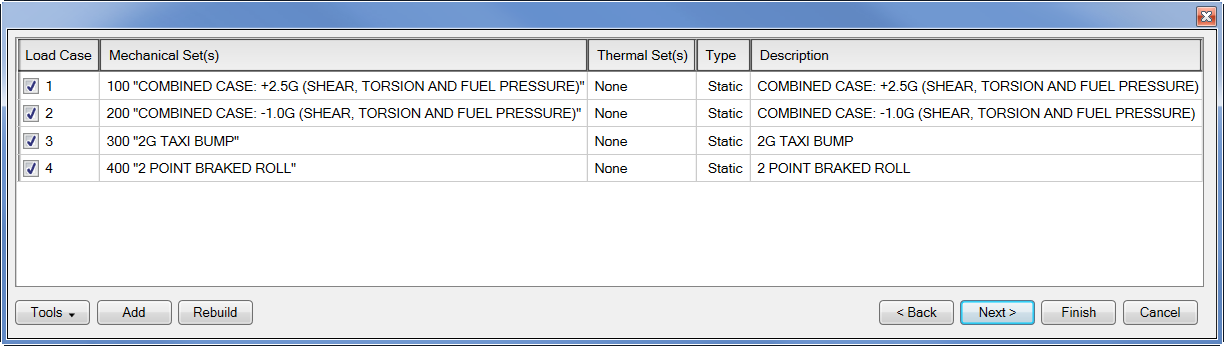
Add new load cases or edit existing load cases.
-
Set FEM Import/Export Options. See FEM Interface Options.
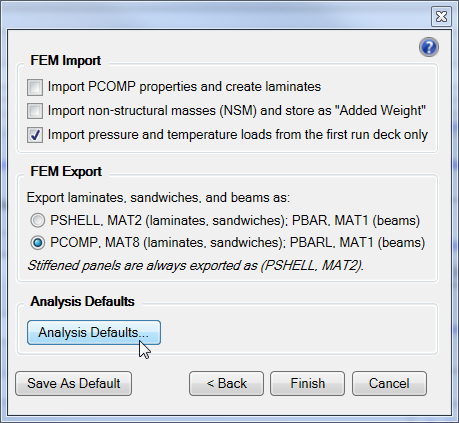
-
"Click Analysis Defaults" to review the default factors and analysis methods. See Analysis Defaults.
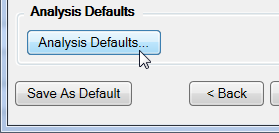
-
To Import the FEM, "Click Finish"
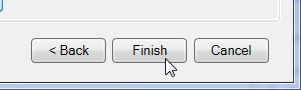
Then "Click Yes" on the following dialogue window.
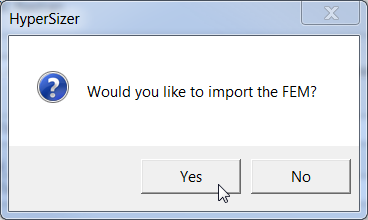
- The next step is to setup and size/analyze an assembly. See Size Assembly.