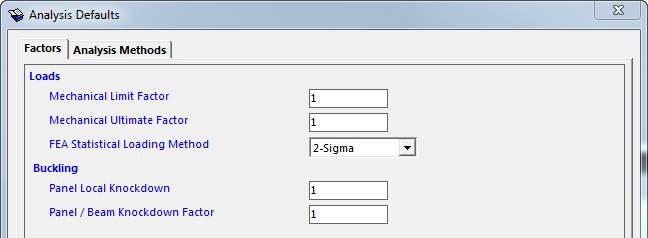
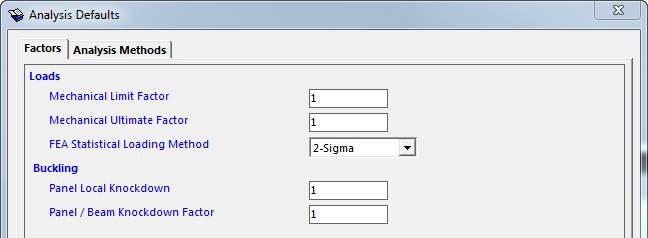
Important: These settings will not take effect until new components are created - typically upon FEM import.
The Database Defaults form is accessed by going to Preferences | Analysis Defaults in the main window or by clicking the Analysis Defaults button in the Project Setup form.
This form allows you to define default analysis parameters for all the projects within the current database. For projects, these options will take effect when the next finite element model is imported. For non-FEA projects, these options will take effect after a new project is created.
More general database defaults can be set by right-clicking any field in the Sizing form and clicking Set as database default. See Setting Data in the Sizing Form.
Tip: Set analysis defaults in a template database to enforce consistency within your organization. See Template Database.
These factors (shown above) are set as the default for each component.
Important: If mechanical load factors are defined for components and for load sets, the factors will be combined for analysis and sizing.
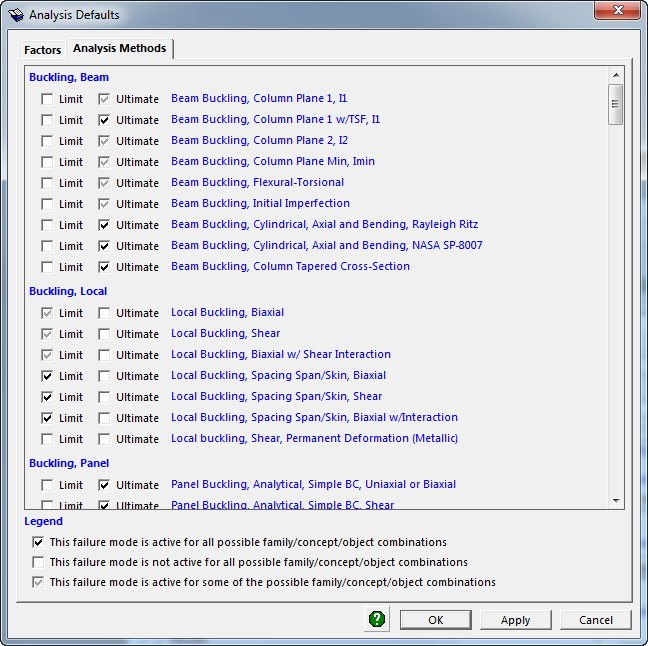
These check boxes dictate which failure modes are active. Analyses for both limit and ultimate failure can be enabled and disabled.
