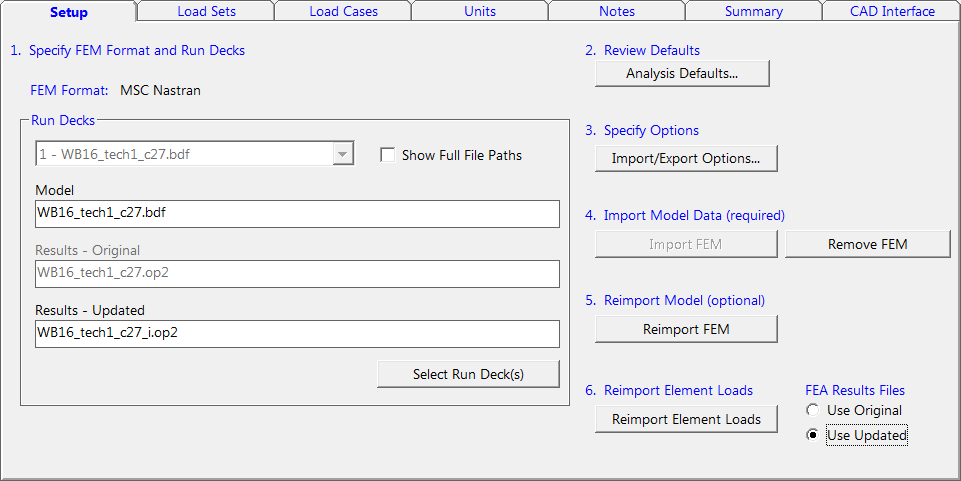
The Run Deck selections from the FEM Import Wizard are displayed on the Setup Tab.
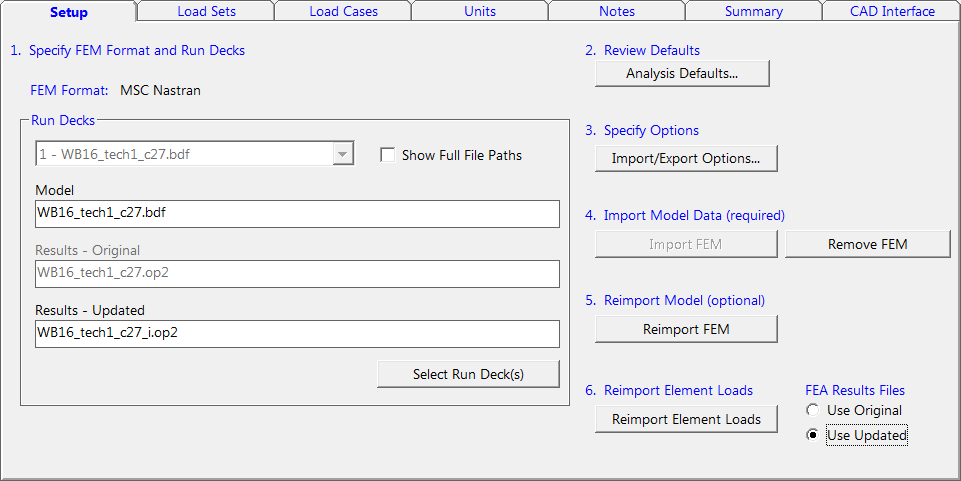
On the Setup Tab, details of the finite element model (FEM) import process are set and performed. The processes are numbered in order of execution.
Important: If some buttons are dimmed, you may have to save the form to continue.
After creating a new project, a project setup wizard will present all the selections required to import a FEM, see FEM Import Wizard.
The Analysis Defaults button opens the Database Defaults form. You can specify the default ultimate and limit factors as well as the default analysis methods before import on this form.
Important: Analysis defaults that are set after the import will not be used.
See Analysis Defaults.
The Import/Export Options button opens the FEM Interface Options form.
See Import FEM.
Reimport the FEM while maintaining all component and group level data.
See Import FEM.
This process reads the FEA results files and stores the element forces and nodal displacements in temporary files (as opposed to the database). This process is now performed automatically after model import.
