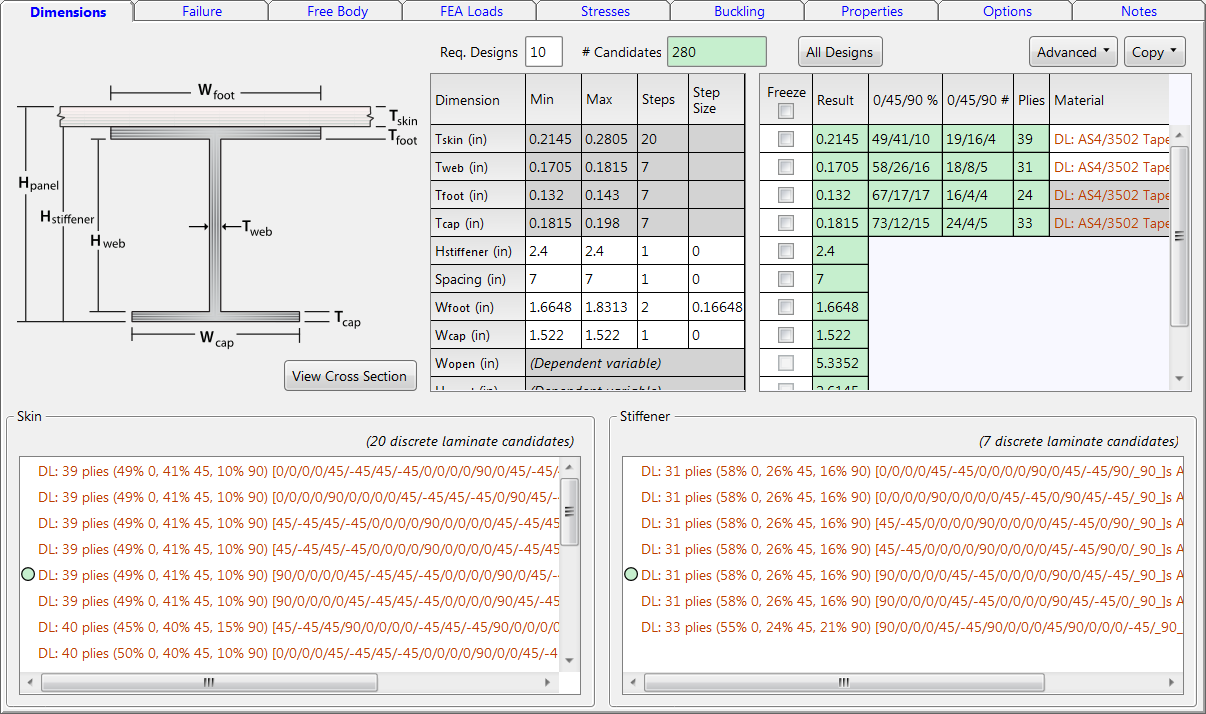
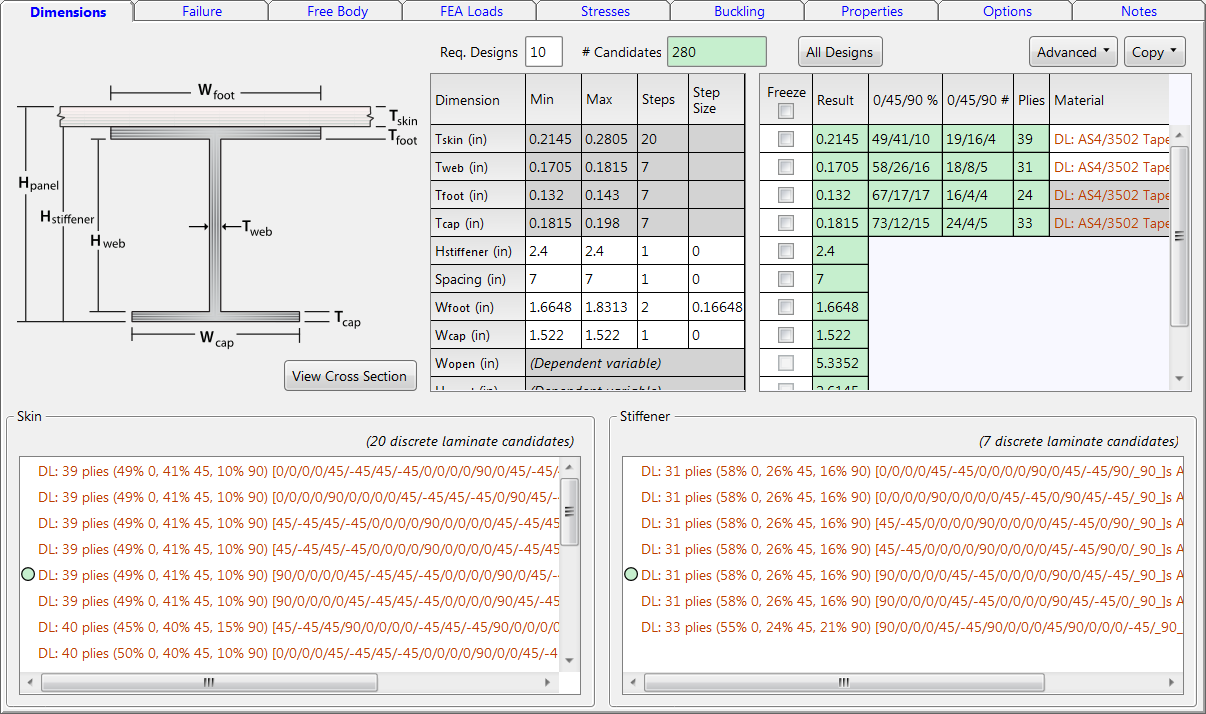
Material selections and sizing variables are defined on the Variables tab. The cross-section variables are split up into object dimensions such as top skin thickness, web thickness, cap width, etc. After sizing is performed, the optimum dimensions and materials are displayed in the dimensions tab.
Tip: The color of the fields indicates whether the data fields are input or output. White indicates input fields and green indicate output fields.
In HyperSizer V7, the dimensions tab has different modes of operation depending on the selected Analysis and Sizing Mode.
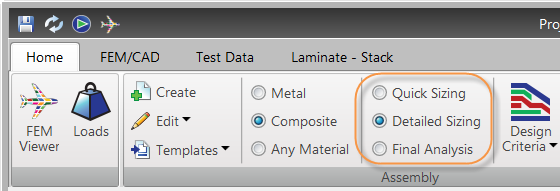
In rapid sizing mode, the dimensions tab has a very simple format. The ply or isotropic materials are the only required input.
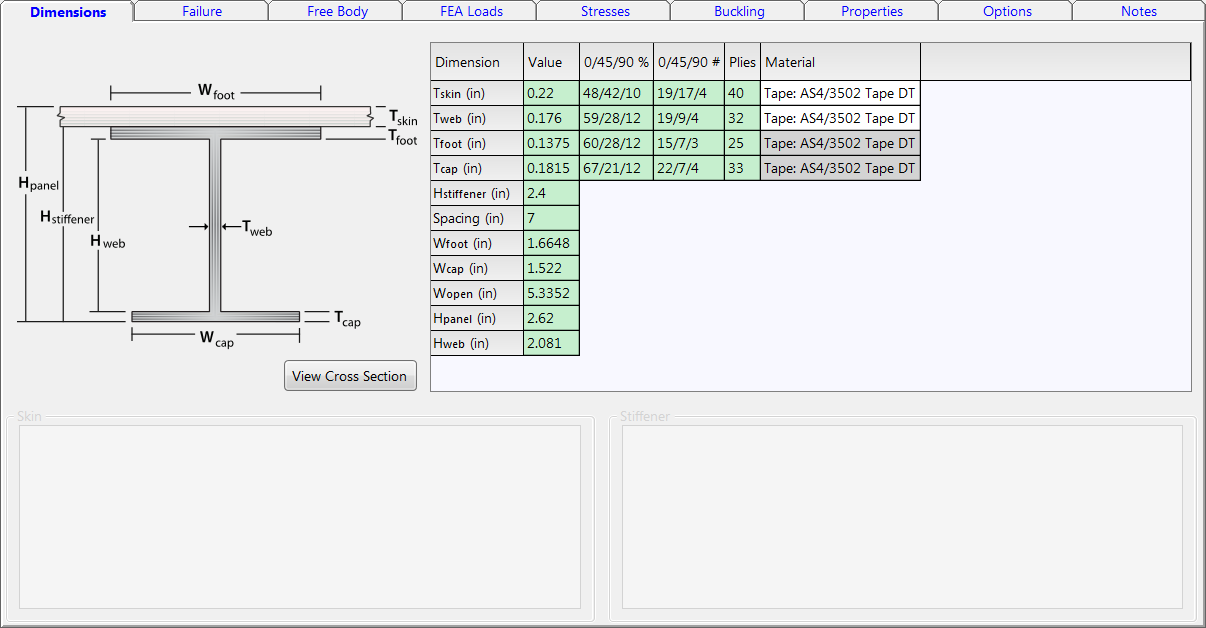
Input
Output
Material Selection
Select ply materials for the skin and stiffener objects by right-clicking in the appropriate field.
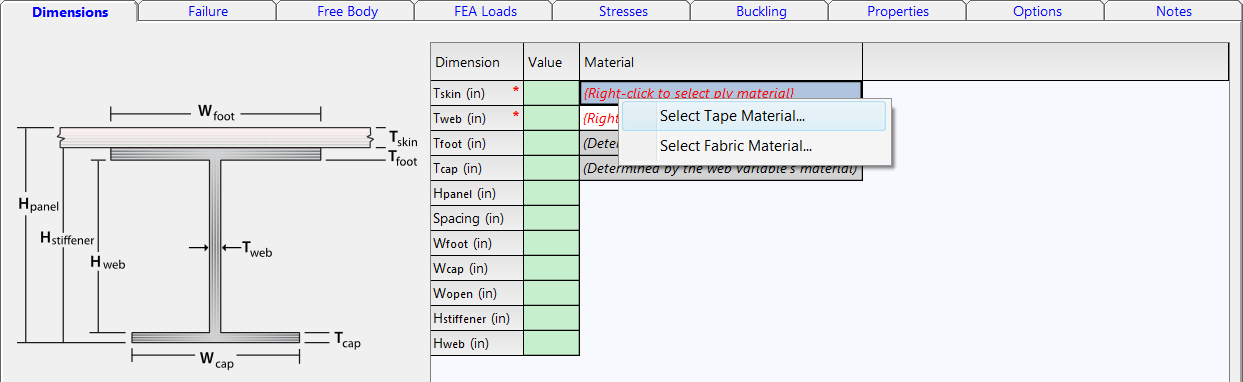
Alternatively, use the Select Tape and Select Fabric options in the Laminate Tabs of the Ribbon.
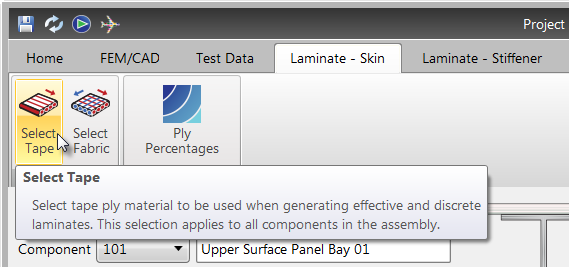
Rapid sizing will return continuous material results. See Continuous vs. Laminate Material Selection.
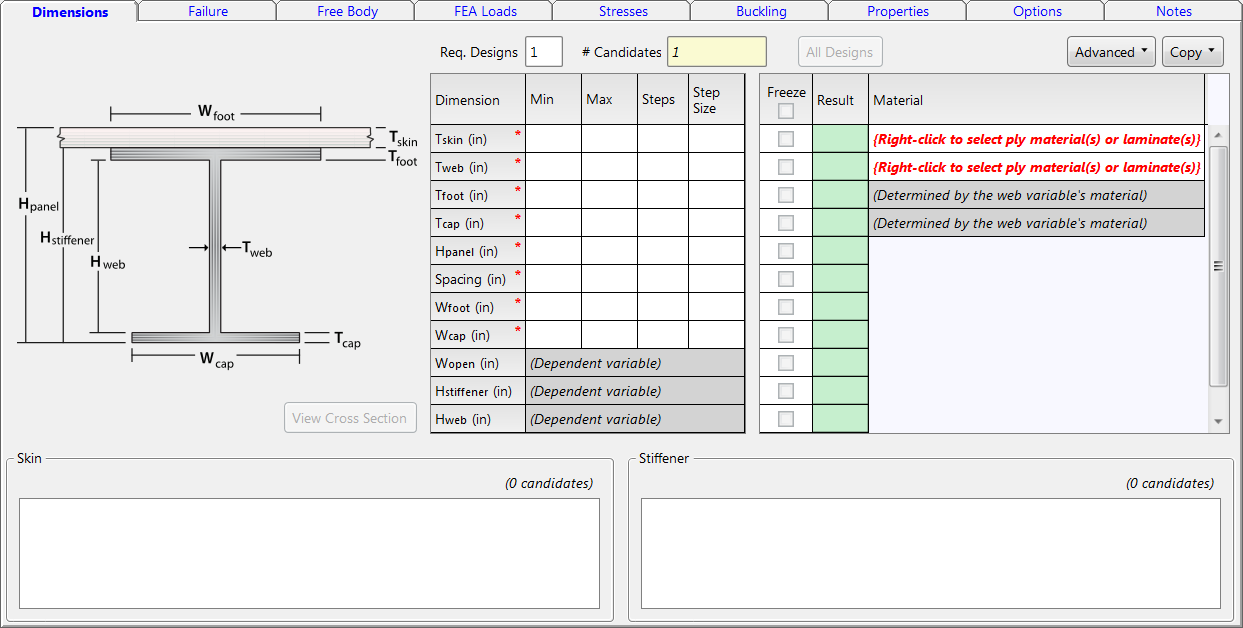
Input
Output
Material Selection
Continuous or laminate materials may be selected. See Continuous vs. Laminate Material Selection.
Select materials for each object by right-clicking in the appropriate field on the dimensions tab.
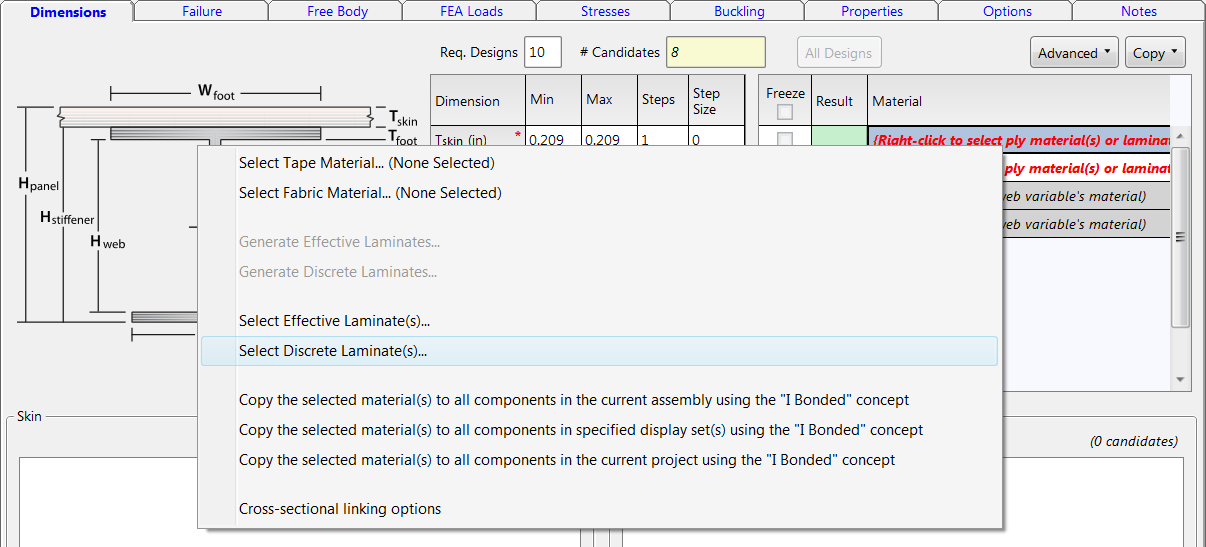
Notice the Generate Effective Laminates and Generate Discrete Laminates options are not available. To generate effective laminates or discrete laminates the ply materials must be selected. See Creating Effective Laminates.
Defining the Dimensions
In the dimensions tab, the minimum, maximum, and number of steps are defined for each object. The range defined by the minimum and maximum bounds is split evenly according to the number of steps. These values should be adjusted to suit the particular application.
A best practice is to perform a trial and error iterative approach by first establishing a broad minimum and maximum range for each variable, analyze, interpret results, and refine each variable's range. It is expected that for best results, particularly for panels with many variables such as the hat or grid-stiffened panel, this process will need to be repeated many times to pinpoint a proper set of variable bounds.
Important: This variable refinement process is performed automatically using the Set Variables option.
Viewing the Cross Section
The View Cross Section option will display the HyperLaminate results for the optimum cross section.
Important: The detailed ply schedule is available for bonded I and T stiffened panels. To view these cross sections, you must perform the Set Variables operation.
The cross sectional shape is displayed for all concepts in the Detail Window of the FEM Viewer.
Using Templates to Store Dimensions
After performing a few trial group setup bounds, save the best one by storing the design in a template. Then continue the iterative search process. If necessary, you can go back to your superior design bounds by retrieving the template design. See About Templates.
View Output for Additional Workable Solutions
Requested Designs By default, sizing will return the single lightest design that passes all margins of safety. If the number of Req. Designs > 1, then after sizing, select the All Designs option to view the dimensions for the other workable solutions.
Important: HyperSizer stores multiple workable solutions for each component to use for Effective Laminate Blending and Discrete Laminate Sequencing.

The designs are listed in order of ascending unit weight. Use the drop down to select the workable solution and view the optimum results in the form.

Freeze Variables
After a sizing is performed, the resulting design can be frozen; meaning that during the next analysis only the frozen design will be analyzed. This is useful to study the effect a failure mode has on the optimization process.
Group Linking
The group variables define the optimization parameters for multiple components. By default, each component will return a unique design. Group linking requires that all components within a group return the same value or set of values.
By definition, group linking only works when optimizing the group, on an assembly that contains the group or the project. Linking will not function when optimizing the component by itself and will return a non-linked design. Unlike formal optimization methods, linking is not required to solve big problems. It will not make your optimization run faster but slower.
Statistical Optimization
Statistical Optimization Lighter designs can be found using this capability. In essence, the manual process of refining sizing bounds is performed automatically and statistically. Proposed new bounds and variable permutation sensitivity will display in the output fields. To constrain variables from having changed bounds, set a prescribed value as the minimum and the permutations to one. See Statistical Optimization.
Tip: The number of requested designs needs to be greater than five to get reasonable results.
In final mode, the dimensions tab has a simple format. The min, max and step size columns are no longer visible so only 1 cross section (candidate) will be generated per component.
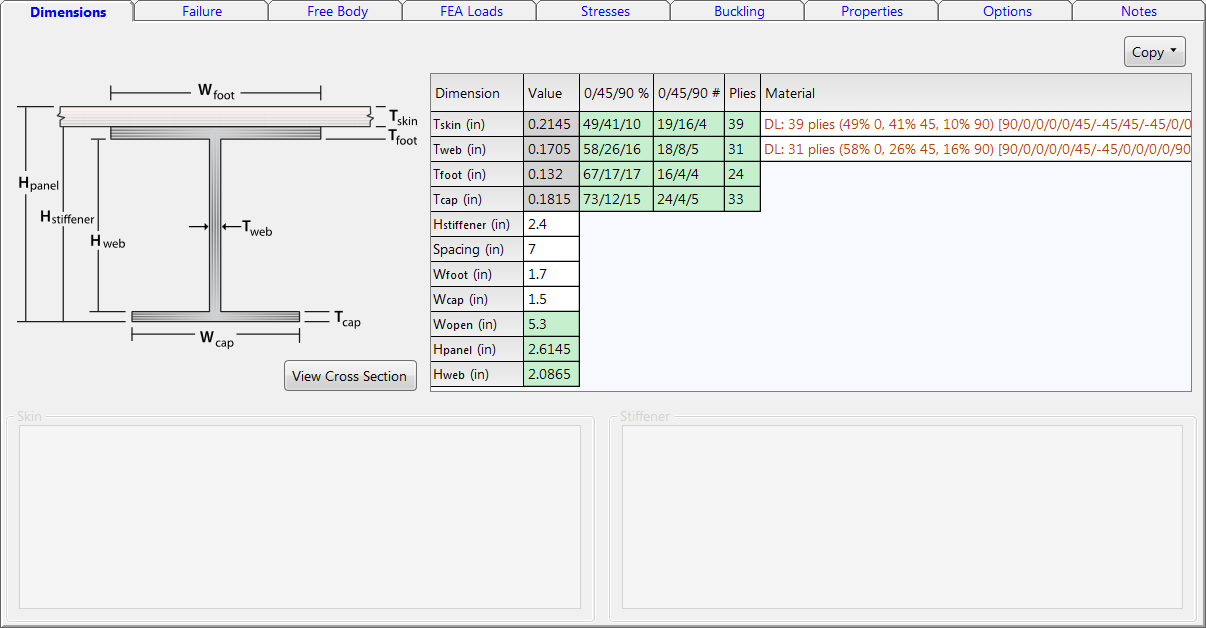 Input
Input
