 Show Element Normal Direction
Show Element Normal Direction
 Show Element Normal Direction
Show Element Normal Direction
Displays element normal direction.
 Show Element Material Direction
Show Element Material Direction
Displays element material axis direction. See: Shell Orientation
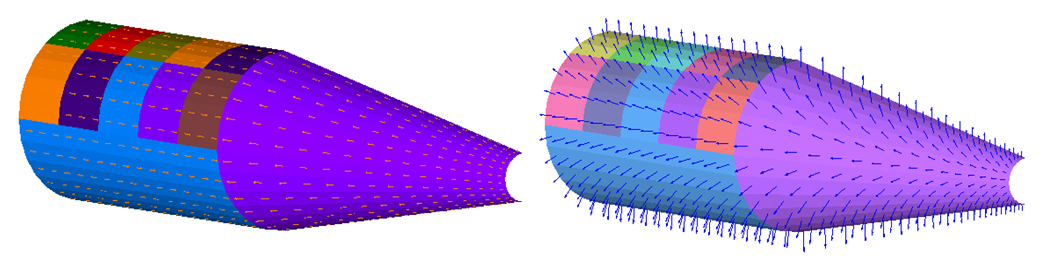
 Show Component Buckling Lengths
Show Component Buckling Lengths
Displays the component’s X (longitudinal) and Y (transverse) buckling span lengths and panel radius of curvatures. See: Buckling Span Import.
The component buckling lengths in the X and Y directions are displayed with lines terminated with a short perpendicular line to represent a rectangular area, as shown above. These lengths and curvature are plotted based on values of buckling span and radius of curvature on the Buckling tab of the Sizing form. Full cylinder, buckling lengths, and radius of curvature can all be manually changed on the Sizing form.
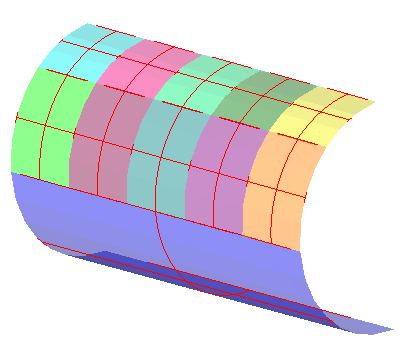
 Show Free Edges on Assembly
Show Free Edges on Assembly
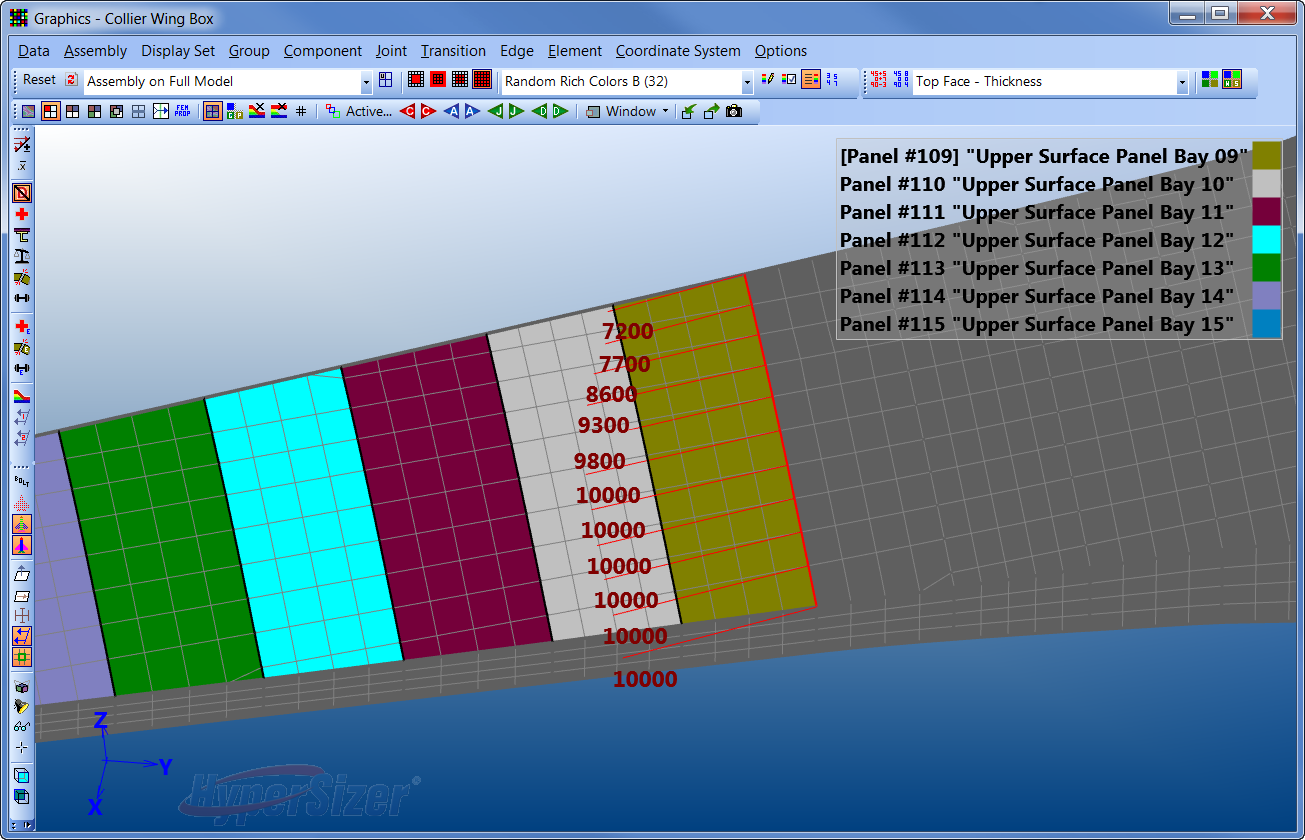
Displays the free edge of an assembly, as shown above. Its primary purpose is to plot edge forces for internal loads verification and understanding. Assemblies can be specifically defined that "cut" a free body to visually see the direction and relative magnitude of load going from one part to another.
How to Plot Free Edges
Important: The orientation of the force vectors are set based on the active local coordinate system.
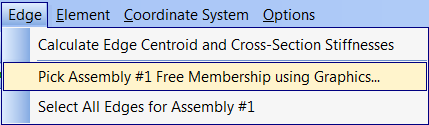
 Free Body Exaggeration
Free Body Exaggeration
This option is located under the Significant Figures button. It is only available when the Show Free Edges on Assembly is active. You may click to cycle through force vector exaggerations, which will increase/decrease the length of the force vector displayed at the edge.
 Show Component Boundaries
Show Component Boundaries
Displays the edges of active components in the active view. This view can be slow for very large FEMs.
