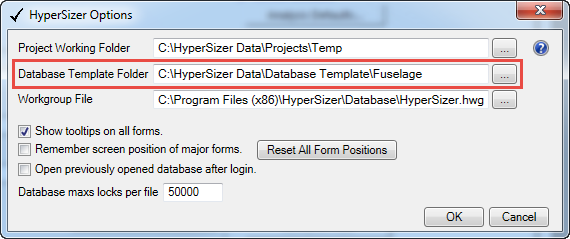Log in as HyperSizer Admin.
- You can import materials from an existing database. See Importing Material Data.
- You can quickly delete any unwanted materials using the Material Cleanup form. See Deleting Materials.
Change the default project, assembly, and component settings. See Database Default Settings.
- You may need to create a dummy project to access some of the settings.
- You can also import default analysis settings from another database. See Project Import Options.
HyperSizer Database Template X.X.hdb
For example, for version 7.0.50, the template database must have the name: "HyperSizer Database Template 7.0.hdb". The major and minor version is included in the name, but the revision number (50) is not included.
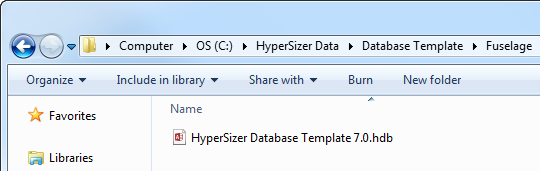
Browse to the location of the new database template folder.