In the Assembly group of the Home tab, select Templates | Apply.
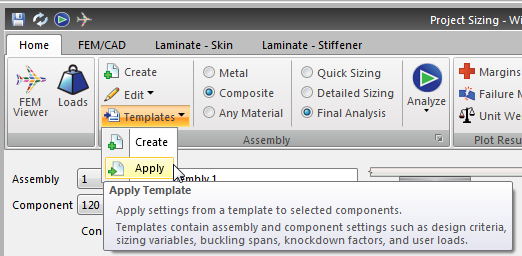
The apply template dialog appears.
Select the template using the "Template" drop-down menu.
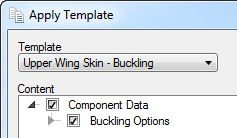
Select which components to apply the template to:
Assembly Components Template settings are copied to all components in the assembly.
Current Component Template settings are copied to the current component.
Display Sets Template settings are copied to all components in the display set(s). Display sets are selected below.

Click OK.
If "Apply to Display Set" was selected, you will be prompted to select the display set(s). Click OK.
