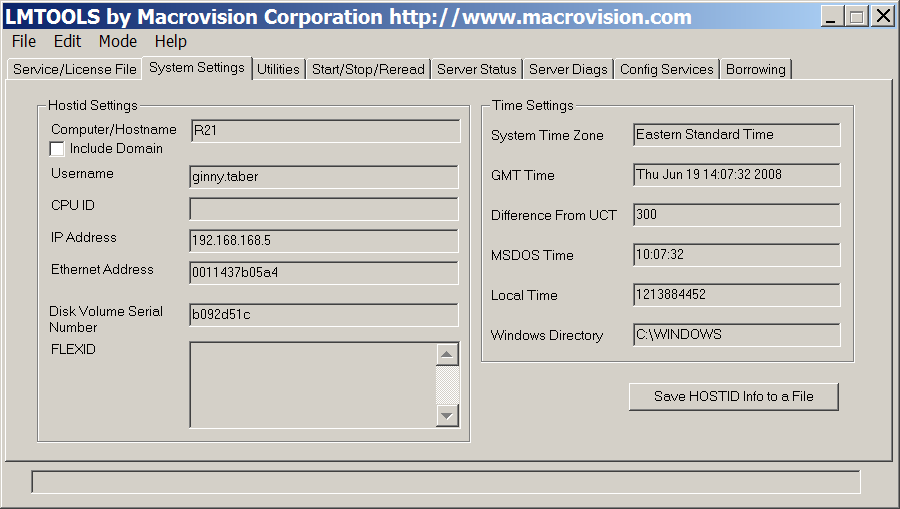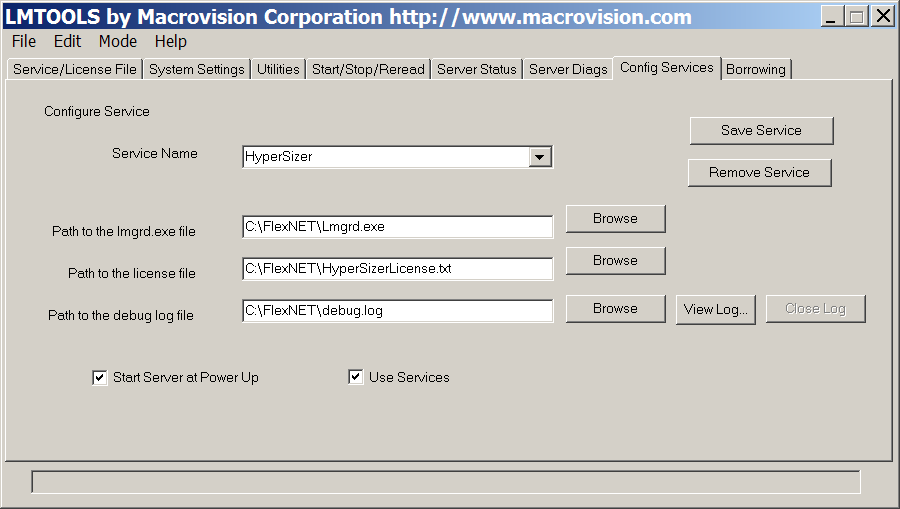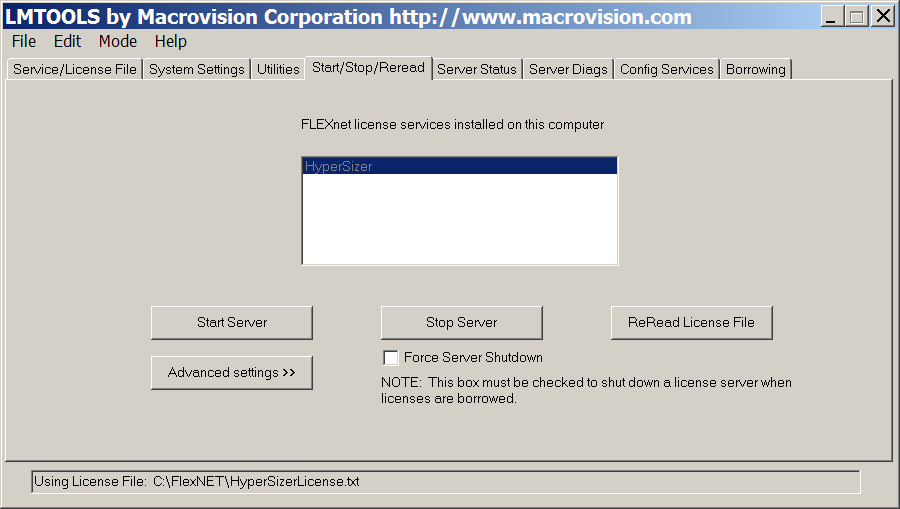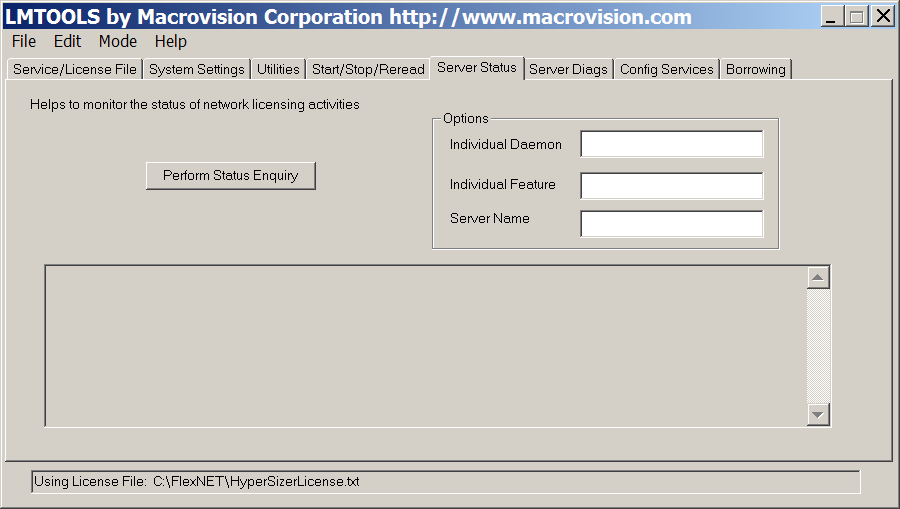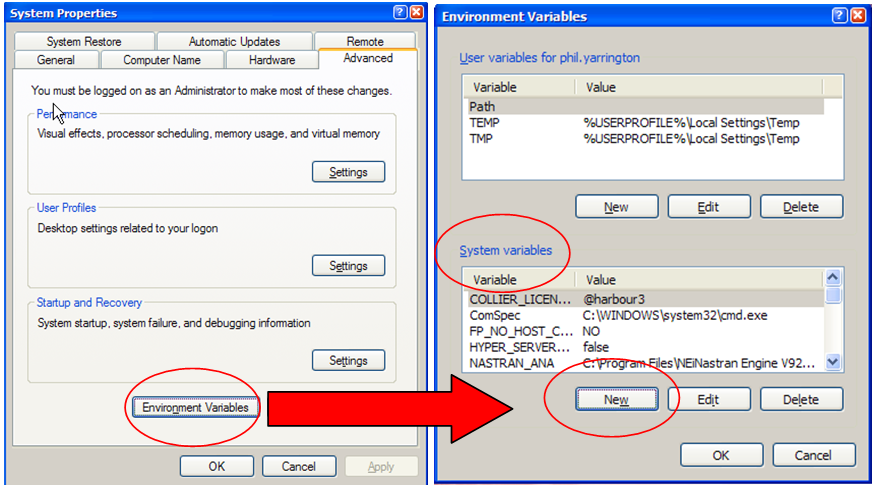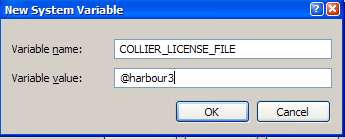Open topic with navigation
Installation & Licensing > Licensing > Setting up a Server FlexNet License
Setting up a Server FlexNet License
HyperSizer uses the commercial FlexNet® software to serve out HyperSizer licenses over a network.
-
Download the FlexNet License Manager files from the HyperSizer website. The link is included in a download email sent to you by Collier Research.
-
Open the downloaded zip file and extract the license manager files.
- Create a folder on the server for these files. These files are also included in the HyperSizer installation folder under the subfolder, “FlexNet”.
-
Double-click lmtools. Look at the System Settings tab and email the Ethernet Address to support@hypersizer.com to request a server license file. You can also click Save HOSTID Info to a File and email this file.
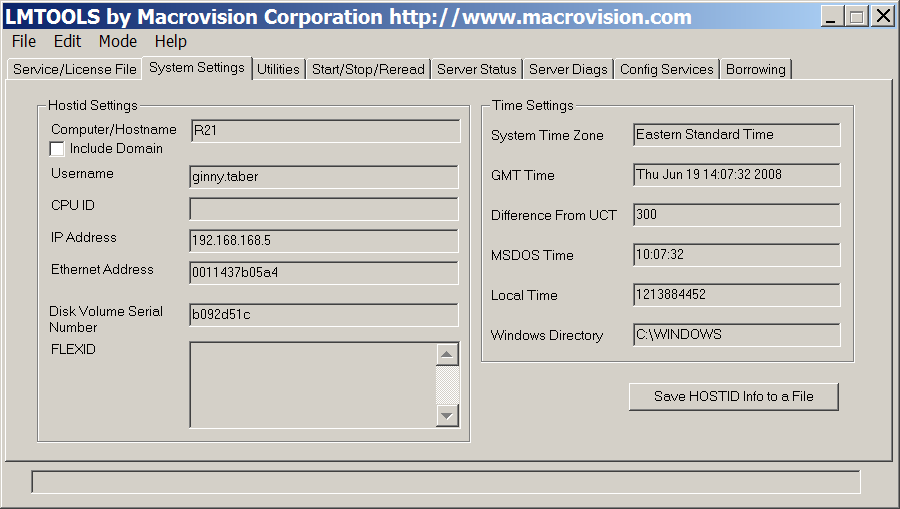
-
After you have received the license file, open the file in a text editor and edit the ServerName in the license file to reflect the host name or IP address of your server. Save the license file in the same folder containing collier.exe.
SERVER ServerName 123456789012
VENDOR collier
...
-
Open lmtools. On the Config Services tab, enter a Service Name and Browse the paths for "lmgrd.exe" and the license file. Create a debug log file. Check Use Services and Start Server at Power Up.
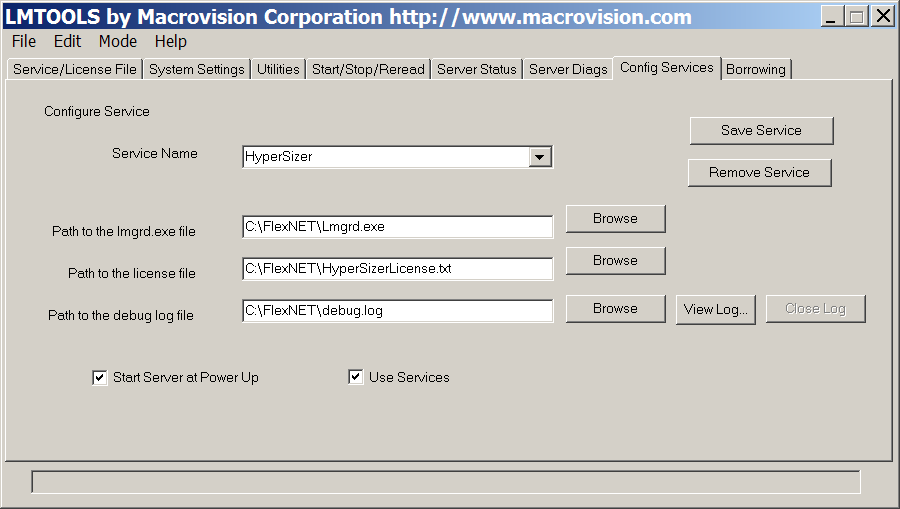
-
On the Start/Stop/Reread tab, click Start Server.
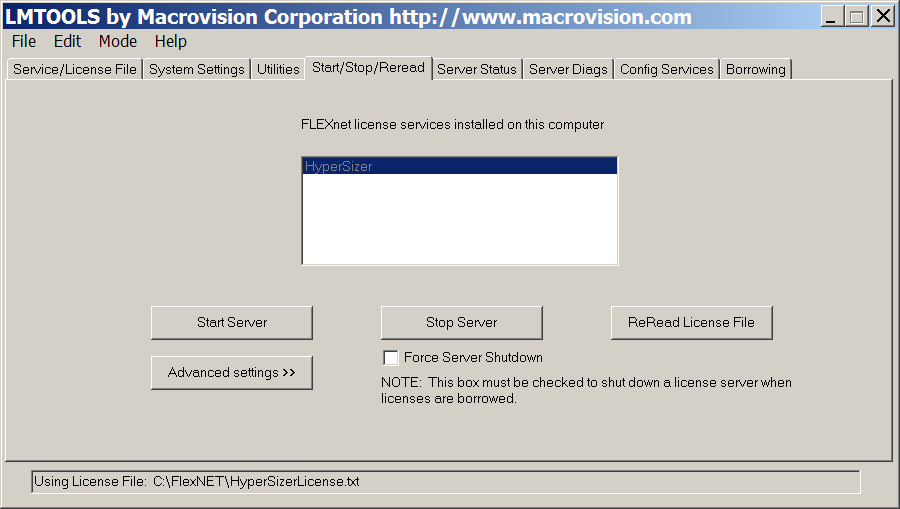
To see the status of the licenses, go to the Server Status tab and click Perform Status Enquiry.
You can also check the status or troubleshoot problems with the server by clicking View Log on the Config Services tab.
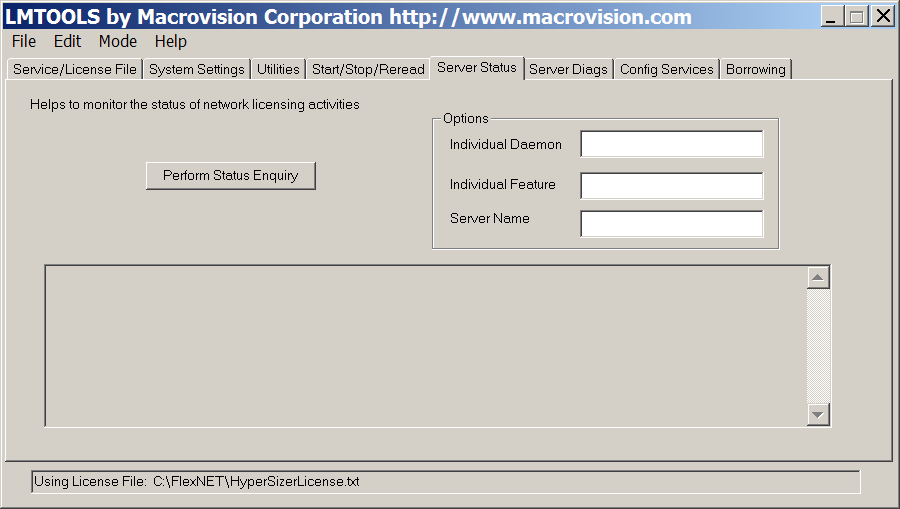
Setting up Client Computers to Access the License Server (Method 1)
Copy the same license file that is installed on the server to the HyperSizer installation folder on the client machine. Normally this folder is:
- 32 Bit Computers - C:\Program Files\HyperSizer
- 64 Bit Computers - C:\Program Files (x86)\HyperSizer
HyperSizer will automatically find the license server by reading the first line of this license file.
Setting up Client Computers to Access the License Server (Method 2)
Create a System Environment Variable called “COLLIER_LICENSE_FILE” that points to the license server computer. To create an environment variable, open the control panel and select the “System” applet.
On the System Properties dialog, go to the Advanced tab. Click the button that says “Environment Variables”.
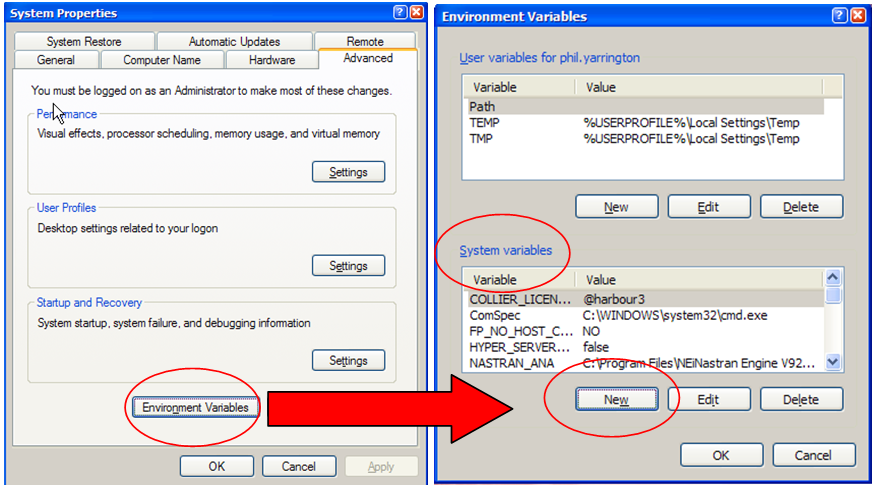
Under System Variables, click New and create a new environment variable called “COLLIER_LICENSE_FILE”. For the variable value, enter “@<ServerName>” where <ServerName> is the specific name of the license server.
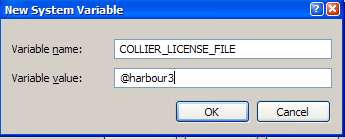
Note that in some server environments, FlexNet licenses can be setup with specific port numbers for the purpose of configuring firewalls. If this is the case, then you can specify the port number of the HyperSizer license server by putting the port number before the @ symbol in the environment variable. For example, “52123@harbour3” points to port 52123 on the server called harbour3.
You can also use the server IP address, such as, “52123@192.168.1.101” which points to port 52123 on the server with IP address 192.168.1.101. After saving the environment variable, close and restart HyperSizer to access the file server.
Configuring FlexNet Server Licenses with Specified Port Numbers
In some server environments, FlexNet licenses must be set up with specific port numbers for the purpose of configuring a firewall. The default port number for the HyperSizer floating license is 27000. If you need to specify a different port number, simply add the desired port number to the end of the SERVER line in the HyperSizer license file. Adding a port number will not invalidate the license.
For example, a license file with an unspecified port number might look like the following,
SERVER ServerName 0123456789AB
VENDOR collier
USE_SERVER
...
To specify a port number of 7005, simply add this port number to the end of the SERVER line,
SERVER ServerName 0123456789AB 7005
VENDOR collier
USE_SERVER
...
On the client side, if using an environment variable to point to the HyperSizer server license, specify the port number before the @ symbol in the environment variable. In the above example, the environment variable, "7005@ServerName" would point to port number 7005 on a server called "ServerName".
You can also use the server IP address, such as, “7005@192.168.1.101” which points to port 7005 on the server with IP address 192.168.1.101. After saving the environment variable, close and restart HyperSizer to access the file server.