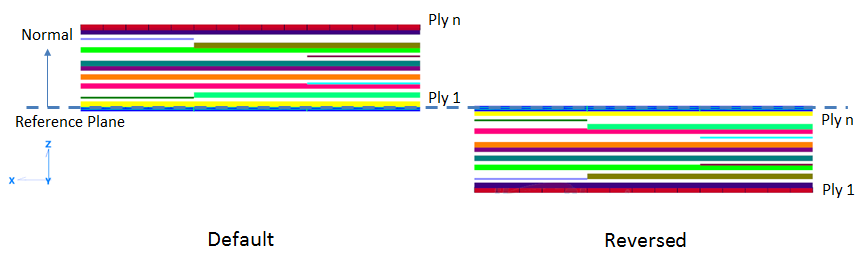The Global Ply data is shown after completing the discrete laminate sequencing operation. Also, HyperSizer will import a Nastran FEM with global plies (PCOMPG) and display the global plies in the FEM Viewer.

Active Variable
The global plies will be plotted for the active panel variable (top face, bottom face, stiffener web, etc.) for the active assembly. Use the dropdown above to display the active variable.
Working Set vs. Sizing Form Data
 Left icon plots Sizing form data
Left icon plots Sizing form data
 Right icon plots Composite form (working set) data
Right icon plots Composite form (working set) data
You can switch back and forth between views of optimum discrete laminate designs before and after performing laminate sequencing.
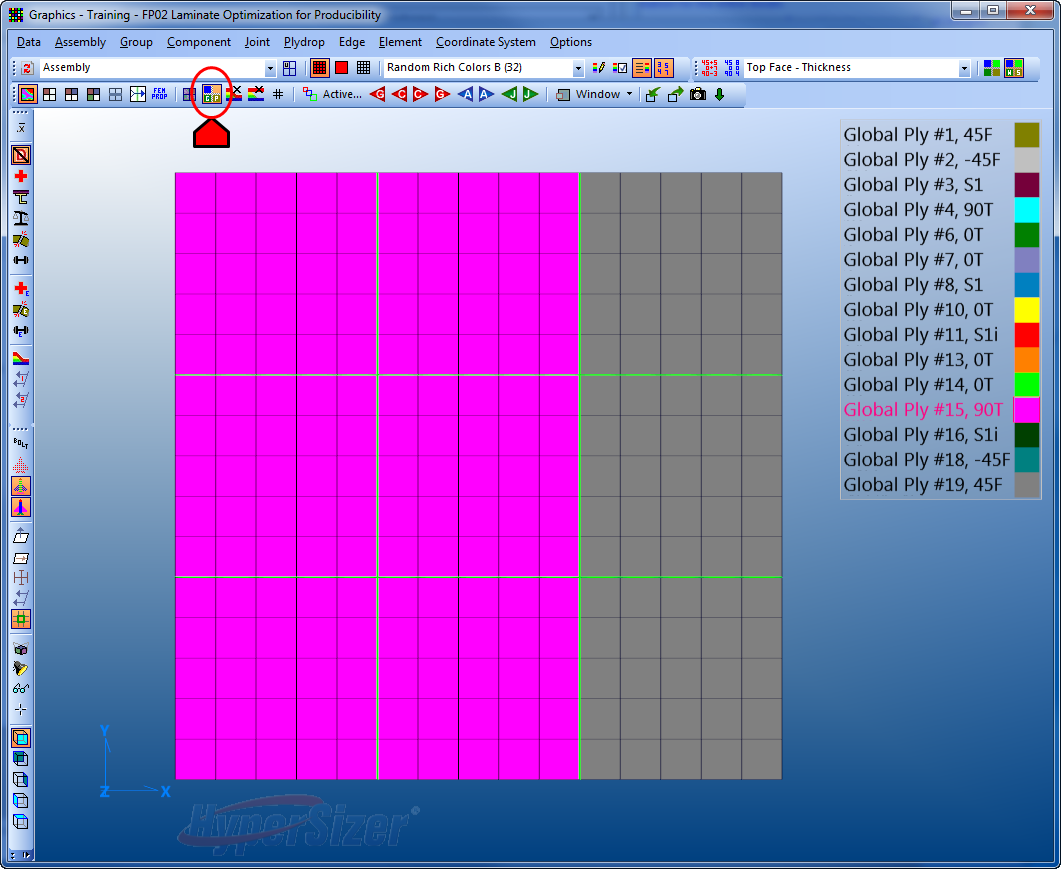
Move the mouse over the legend on the right to see dynamic highlighting of the global ply surface area, end-of-ply boundaries.
Compressed View
Displays each global ply with unique color. Plies are stacked on-top of one another with no gaps between local ply layers, this view illustrates the relative thickness of each component.
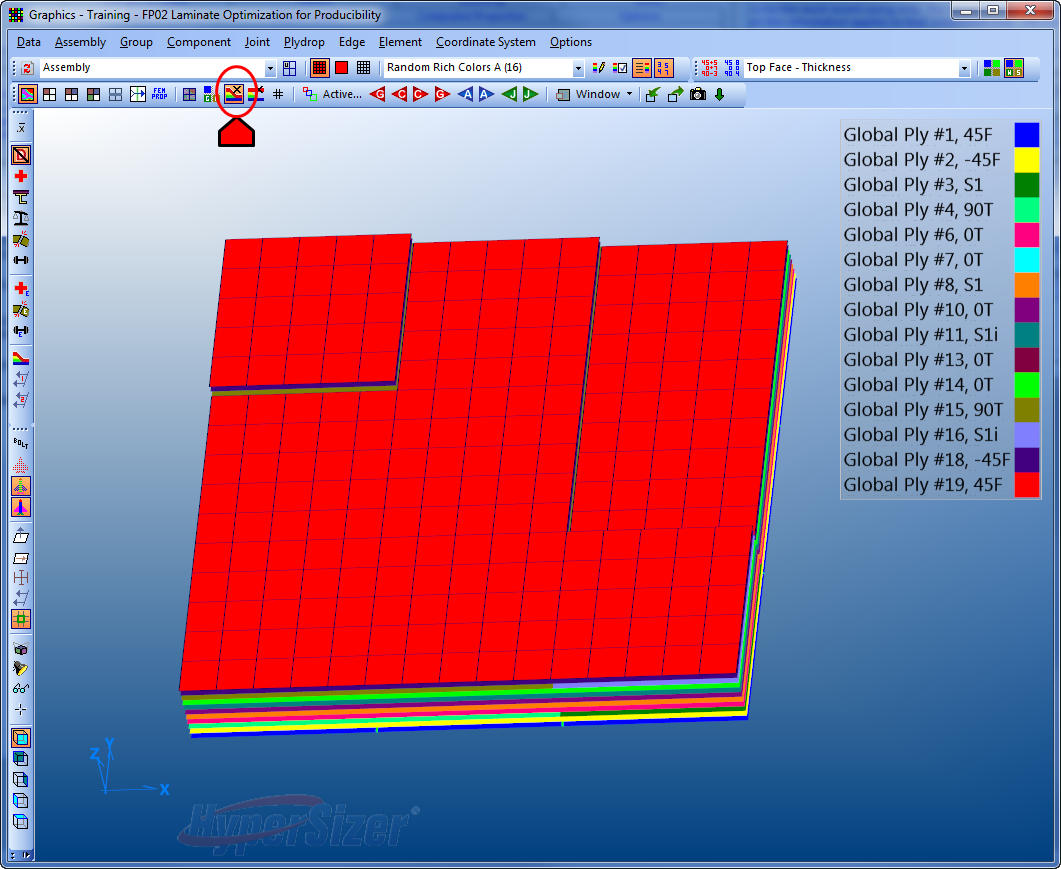
Coplanar View
Each global ply is displayed with a constant offset from the base FEM.
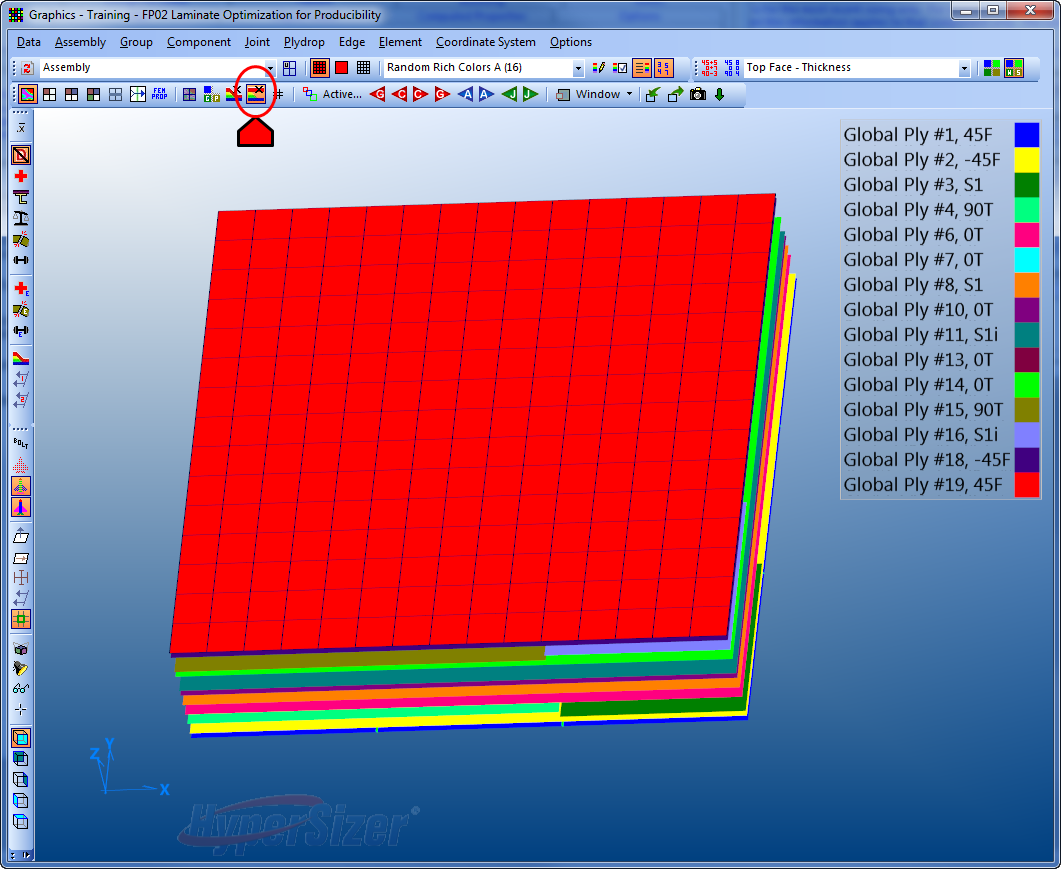
Tip: Scroll over the legend to view all plies from Global Ply #1 up to the selected ply. Move mouse off the legend to see all the layers.
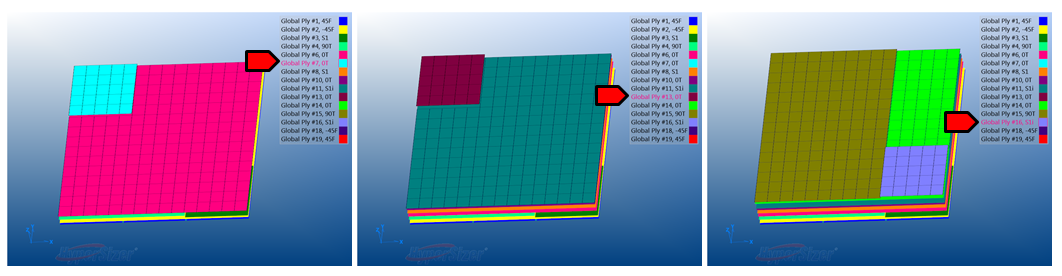
Right-click on any global ply in the legend, select Open the Global Ply Configuration Dialog...
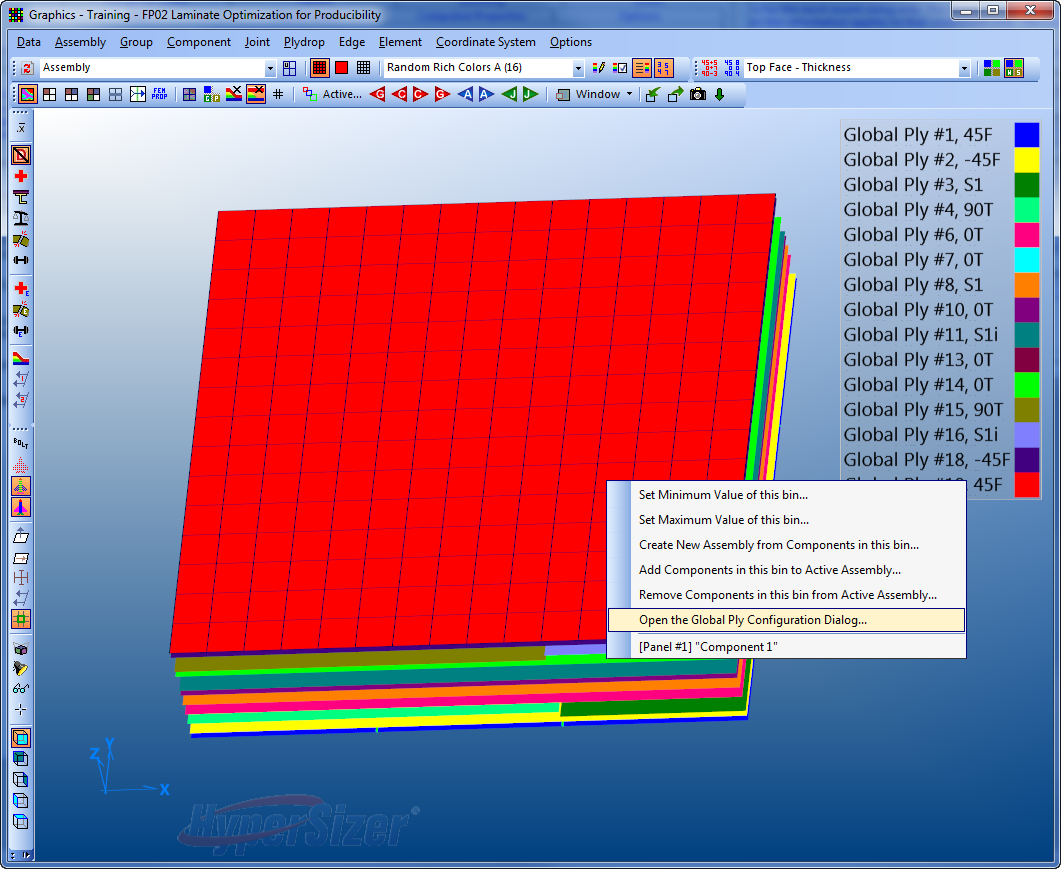
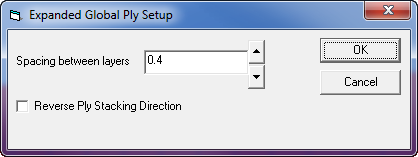
Spacing Between Layers
Adjusts the offset distance between each ply layer.
Reverse Ply Stacking Direction
Sets the ply stacking direction to -Z (element normal) direction.
Important: The reverse ply stacking direction setting does not affect the ply order in the analysis, it will only adjust the display of the ply layers.